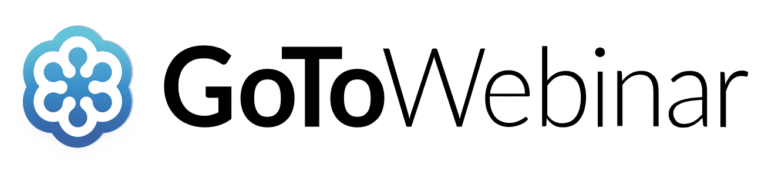How to Use GoToWebinar
On a Computer
How to Join:
- Open your GoToWebinar invitation email.
- Click the link to join or visit gotomeeting.com/webinar/join-webinar.
- Fill out all required fields including your first name, last name, and email address.
- Once you’ve successfully registered, you’ll see a ‘Registration Confirmation’ page.
- Click ‘Join the Webinar’ to begin the GoToWebinar app download.
- GoTo Opener will ask for permission to download. Agree and it will load.
- GoToWebinar will open upon completion of the download (it’s an orange icon).
- You have entered the meeting.
On a Smartphone or Tablet
- Go to the App Store, Google Play, or Windows store and download the free GoToMeeting app.
- Once installed, it’s much like joining from a computer.
- Click the link in your invitation email or open the app and enter the session ID to enter the meeting.
Join by Dial-In Phone (Audio Only)
We do not recommend this method unless other methods are not available. You can dial in if you are having trouble connecting your audio output or microphone while on the GoToWebinar app as well.
Dial in using the phone number provided in the confirmation email.