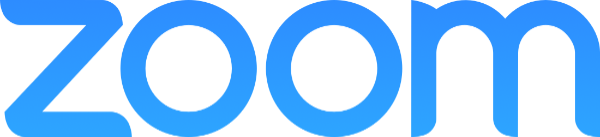How to Use Zoom
On a Computer
Download Instructions:
- Go to zoom.us/download.
- Under ‘Zoom Client for Meetings,’ click ‘Download’.
Alternatively:
- Click the meeting link from your confirmation email.
- The page should auto-prompt you with a download window.
- Download and run the installer.
- If prompted with a dialogue about running the program, click ‘Continue’ or ‘Run’.
- If Zoom does not open, look for it in your list of Applications.
- Open Zoom and click ‘Join a Meeting’.
- Input the session’s unique Meeting ID, then the password when prompted.
On a Smartphone or Tablet
Alternatively:
- Search for the Zoom app in the App Store or Play Store.
- Open the Zoom app once downloaded.
- Choose ‘Join a Meeting’.
- Enter the Meeting ID.
- Enter the password when prompted.
Join by Dial-In Phone (Audio Only)
We do not recommend this method unless other methods are not available.
Dial in using the phone number provided in the confirmation email.
On a Computer
- Go to https://zoom.us/download
- Under ‘Zoom Client for Meetings,’ click ‘Download’
Alternatively:
- Click the meeting link from your confirmation email
- The page should auto-prompt you with a download window
- Download and run the installer
- If prompted with a dialogue about running the program, click ‘Continue’ or ‘Run’
- If Zoom does not open, look for it in your list of Applications
- Open Zoom and click ‘Join a Meeting’
- Input the session’s unique Meeting ID, then the password when prompted
On a Smartphone or Tablet
- Search for the Zoom app in the App Store or Play Store
- Open the Zoom app once downloaded
- Choose Join a Meeting
- Enter the Meeting ID
- Enter the Password when prompted
Join by Dial-In Phone (Audio Only)
We do not recommend this method unless other methods are not available
- Dial in using the phone number provided in the confirmation email
Quick How-To Videos